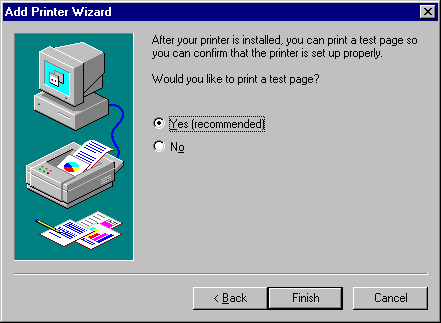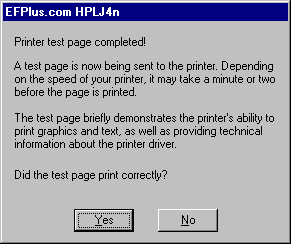If you have our CD, continue on this page with step 2 below.The printer driver that would be installed from the CD is simply a renamed version of the HP LJ 4 Series PCL 5e Driver version 4.3.2.38 available from HP at:
ftp://ftp.hp.com/pub/softlib/software1/lj194/lj-6427-1/lj194en.exe Unfortunatly, Microsoft also provides a version of the HP Laserjet 4 driver, with exactly the same name, and the MS version does NOT support e-Forms. The MS version is supplied with Windows so you must NOT use the manufacturers list in the add printer wizard. You will need to click the Have Disk... button and select the correct driver files from another source.This correct HP driver should also be available from your workstations on the X drive. At: X:\drivers\printer\hplaserjet4.
However, we recommend that you use our renamed version of the HP driver, since the name leaves no question as to which driver is installed. Also, Windows XP apparently has a bug (found by Dave DiPietro) that causes it to not actually install a new driver when one of the same name was previously installed, even if the previous version was deleted. Our "version" of the driver is available on the CD or from our web site at
http://www.efplus.com/images/hplj4n.exe
ftp://www.efplus.com/pub/hplj4n.exeIf you don't have the CD, download and run the file from that site, change the Unzip to folder line to C:\drivers\efplj4n before pressing the Unzip button
![[Image]](../../../../../images/hplj4nunzip.jpg)
After the files are expanded, continue with the installation instructions below, but enter C:\drivers\efplj4n rather than selecting the CD-ROM drive after pressing the Have disk button and if you downloaded it directly from HP, DO change the printers name from LaserJet 4 to EFPlus.com HPLJ4n in the Printer name field later in the installation.
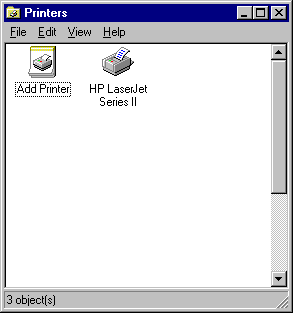
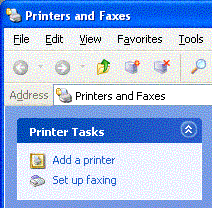
Note: if you are using Windows XP, you will also see an option to "Automatically detect and install my Plug and Play printer". That option MUST be unchecked before proceeding.
Once you have My Computer selected, click Next>
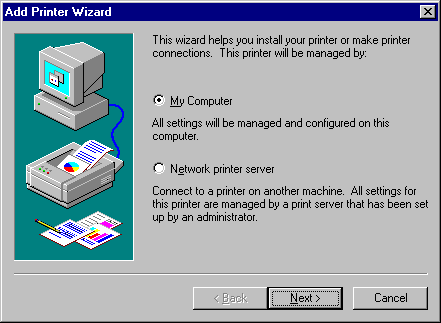
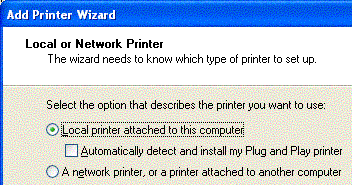
Note: If you are setting up a workstation that does not have a printer attached, and is not printing to a network attached printer, but will print to a printer that is attached to another workstation, you will need to re-direct LPT1 to the shared printer by clicking on Start / Programs / Command prompt(or in Windows XP click on Start / Programs / Accessories / Command prompt) and entering the command:
NET USE LPT1 \\<hotelcode>ws<workstation number>\<share name>
where <hotelcode> is your inncode, <workstation number> is the number of the workstation that DOES have a printer attached and <share name> is the name under which the printer is shared from the other workstation. Please call 1-888-337-2776 and select technical support from the menu for assistance with this setup
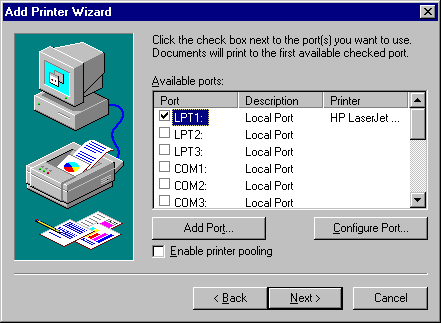
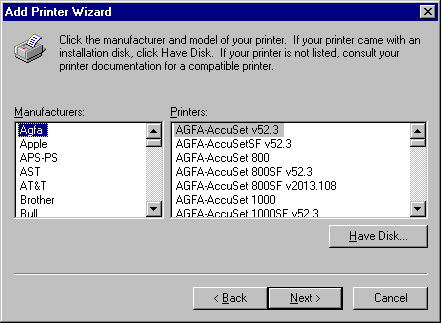
If you do not know the drive letter,
- click on Browse… Note: You may need to clear a warning message about your drive not being accessible: This is normal, just click on Cancel if you see this message
- You will see the Locate file dialog. Pull down the Look in list and select Desktop
-
Double click on My Computer. The CD drive is the first drive
which has a small picture of a CD in front of a box (
 ) on
the left.
) on
the left.
-
Double click on the CD drive. You should now see an hp4.inf or other .inf
file.
Note: If you don't have a CD and you downloaded the driver from the link at the start of this page, you may need to browse to C:\drivers\efplj4n. If you don't have the CD and you didn't download the driver, try browsing to X:\drivers\printer\hplaserjet4
-
Click on the Open button you will now have the correct entry
in the Copy manufacturers files from: pull down.
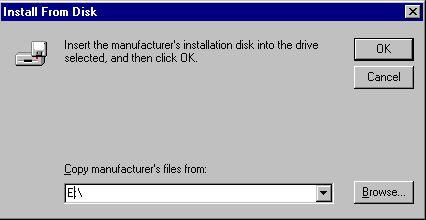
Press Ok to continue.
Note: Windows XP will make a fuss about the driver not being "digitally signed." Please rest assured that this driver has been approved by System 21 for use on XP systems and it does work just fine.
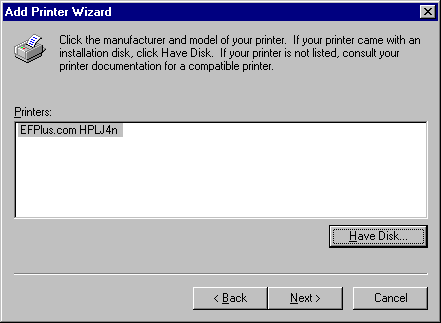

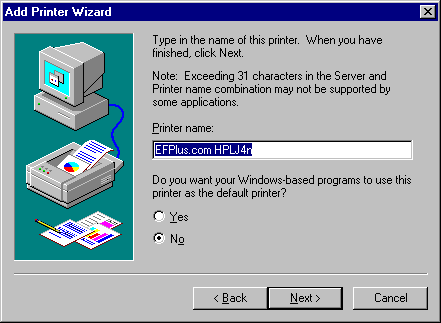
| Printer | Model ID |
|---|---|
| IBM Network Printer 12 or 4312 | NP12 |
| IBM Infoprint 21 or 4322 | IP21 |
| all Hewlett Packard Laserjets | LJxxxx e.g. LJ4, LJ5, LJ4000, LJ4050, LJ4100 |
(The HP LJ 6P, LJ2100 and 2200 do not support email updates and will need to have the E-Forms chip replaced) |
|
You do not need to select any operating systems from the list. Click on
Next>